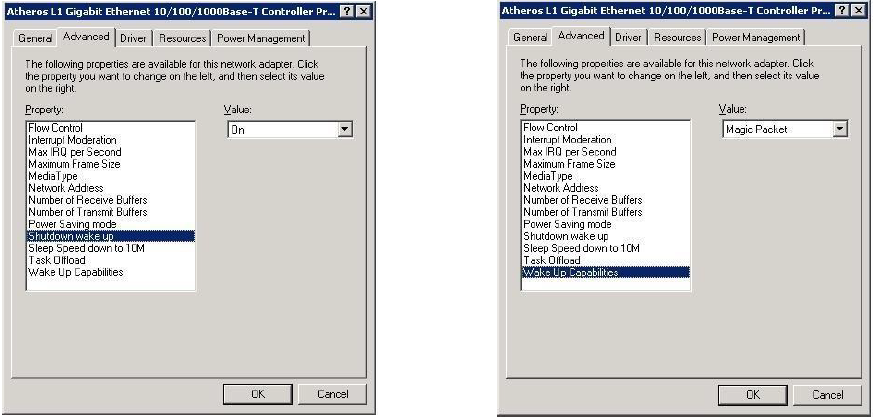Wake-on-Lan
Activity Setup
Activity Description
Turns on a selected machine according to its MAC address.
Output
Success/Failure
Settings
- Table Variable – The name of the ResultSet which holds the MAC address/s of the machine/s to start.
- Host Name – The name of the machine to start. note
When selecting this option, you must verify that the selected device is assigned a MAC address.
- Mac Address – The MAC address of the machine to start.
The following image depicts a Wake-on-Lan activity that starts a machine according to a ResultSet name.
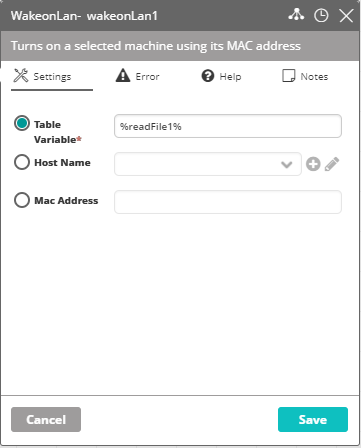
The following image depicts a Wake-on-Lan activity that starts a machine according to its MAC address.
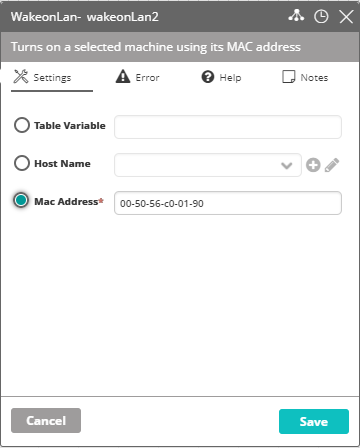
Using Wake-on-Lan with Resolve Actions
Wake-on-Lan (WOL) is an Ethernet computer networking standard that allows a computer to be turned on by a network message.
Actions command line installed on Windows machines is a client which connects to Actions server using port 11000.
BIOS Settings
There are various settings in the computer BIOS that may need to be configured before remote wake-up can be performed. Usually it can be located and enabled under Power Management section in the motherboard's BIOS setup page.
LAN Adapter Settings
WOL settings must be enabled on your Ethernet adapter. To do so:
- Access the Device Manager's network card's device properties.
- Enable all Wake-on-Lan related features.
This WOL feature is only supported by Ethernet network cards, you cannot apply WOL feature to wireless adapter.
The WOL feature is named differently on different pages of network card (if supported), as depicted in the following images: